lang fr|gb
livarp panels
livarp includes fbpanel, tint2 & lxpanel and use it different way depends on session:
- vtwm session: fbpanel as systray on bottom-right corner
- dwm session: fbpanel as menu+systray on top-left corner
- echinus session: fbpanel as menu+systray on top-left corner + tint2 as tasklist on bottom
- awesome session: panel & systray included in awesome
- wmfs session: fbpanel as menu on bottom-left corner
- evilwm session: fbpanel as menu+systray on top-left corner
- pekwm session: lxpanel as menu, tasklist & systray on top-left corner
- fluxbox session: panel & systray included in fluxbox
- compiz session: fbpanel as menu+systray on top-left corner
lxpanel
lxpanel is used in the livarp pekwm session. bonus: lxpanel has a complete configuration menu in graphique mode. you can use it in others session but not in tiling session (dwm, echinus, wmfs, awesome).
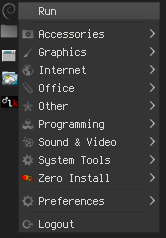
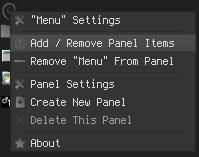
the lxpanel configuration menu is easy to use:
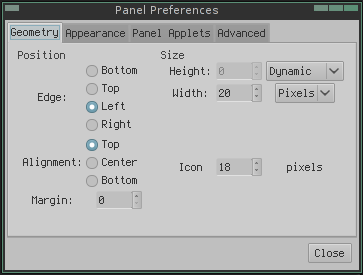
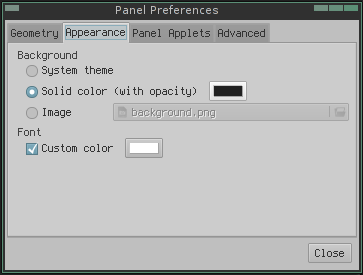

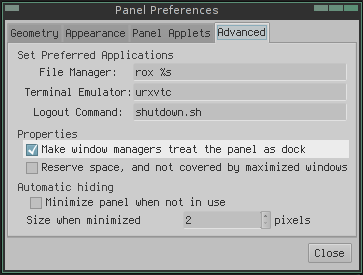
fbpanel
this fbpanel release is a patched one (based on fbpanel-6.1) in order to be adapted to tiling wm. this version is not present in Debian repositories.
configuration
the default configuration file (the one launched by the command fbpanel) is located in your ~/.config/fbpanel/default. it is organized around a "global" section (properties of the panel), and several "plugins" sections. each session of livarp launches its own fbpanel profile with the option fbpanel-p '
- la section "Global"
Global {
edge = bottom ## screen position: left,right,top or bottom
allign = center ## panel alignment: left,right or center
margin = 0 ## offset
widthtype = percent ## Measuring unit: pixel,percent or request
width = 92 ## panel width (here 92% of the screen)
height = 48 ## panel height (here 48 px)
transparent = true ## enable transparency: true or false
tintcolor = #ffffff ## tintcolor
alpha = 32 ## tintcolor opacity: from 0 to 255
setdocktype = true ## treat panel as a dock: true or false
setpartialstrut = true ## mask by maximized windows: true or false
autohide = false ## autohide: true or false
heightWhenHidden = 2 ## height of the hidden panel
roundcorners = false ## round corners: true or false
roundcornersradius = 7 ## corner offset: de 0 à 25
layer = above ## place: above or below
setlayer = false ## use layer: true or false
maxelemheight = 24 ## max height of the plugins, if they can, they stacks
- plugins:
they describe what type of plugin load and how to load:
available plugins: battery, cpu, dclock, deskno, deskno2, genmon, icons, image, launchbar, mem, menu, net, pager, separator, space, systray, taskbar, tclock, volume, wincmd. quelques exemples:
- "space" plugin:
Plugin {
type = space ## name
expand = false ## expand panel: true or false
padding = 0 ## margin around the plugin
config { ## plugin configuration
size = 2 ## plugin size
}
}
- "cpu" plugin:
Plugin {
type = cpu ## name
config {
Color = green ## graphic color
}
}
- "net" plugin:
Plugin {
type = net ## name
config {
interface = eth0 ## interface to watch
TxLimit = 20 ## upload limit in kb/s
RxLimit = 190 ## download limit in kb/s
TxColor = violet ## upload color
RxColor = blue ## download color
}
}
- "pager" plugin:
Plugin {
type = pager
config {
showwallpaper = true ## display the wallpaper in the pager: true or false
}
}
- le plugin "mem":
Plugin {
type = mem
config {
ShowSwap = true ## display swap usage: true or false
}
}
- "dclock" plugin:
Plugin {
type = dclock
config {
ShowSeconds = false ## display seconds: true or false
HoursView = 24 ## type: 12 or 24
Color = white ## text color
Action = osmo ## command to execute on click
}
}
- "tclock" plugin:
Plugin {
type = tclock
config {
ClockFmt = %-l:%M %P
%a %B %-e ## clock on two lines
TooltipFmt = %A %x ## tooltip format
ShowCalendar = false ## display calendar: true or false
ShowTooltip = true ## display tooltip: true or false
}
}
- "taskbar" plugin:
plugin {
type = taskbar
expand = true ## take all free space: true or false
config {
ShowIconified = true ## show iconified windows: true or false
ShowMapped = true ## ??
ShowAllDesks = false ## show windows from all desktops: true or false
tooltips = true ## show tooltips: true or false
IconsOnly = false ## show only apps icons: true or false
MaxTaskWidth = 150 ## maximum width of the taskbar elements
}
}
- "launchbar": plugin
plugin {
type = launchbar
expand = false
padding = 0
config {
button { ## first launcher
icon = gnome-terminal ## launcher icon from your icon theme
tooltip = Terminal ## text to display in tooltip
action = xterm ## command to execute
}
button { ## second launcher
image = /pics/icons/uzbl.png ## pics to use as icon
tooltip = uzbl browser
action = uzbl http://arpinux.org
}
}
}
- "menu" plugin:
plugin {
type = menu
config {
icon = start-here ## menu icon
systemmenu { ## system menu ~= menu debian
}
separator { ## graphic separator
}
menu { ## submenu
name = Computer ## submenu name
icon = computer ## submenu icon
item { ## first submenu entry
name = Terminal ## launcher name
icon = terminal ## launcher icon
action = x-terminal ## command to launch
}
item { ## second submenu entry
name = Lock Display ## launcher name...
icon = gnome-lockscreen
action = xtrlock2
}
separator { ## graphic separator
}
item {
name = Quit ## direct entry in the menu
icon = gnome-session-halt
action = sudo halt
}
}
}
}
- "icons" plugin: define specific icons depends on applications:
plugin {
type = icons
expand = false
padding = 0
config {
DefaultIcon = /usr/share/fbpanel/images/default.xpm
application {
icon = gnome-terminal
ClassName = XTerm
}
application {
icon = gnome-terminal
ClassName = mlterm
}
application {
icon = gnome-terminal
ClassName = URxvt
}
application {
icon = gnome-emacs
ClassName = Emacs
}
application {
icon = mozilla-firefox
ClassName = Firefox-bin
}
application {
icon = mozilla-firefox
ClassName = Firefox
}
application {
image = /usr/share/icons/yasis/scalable/apps/gnome-ppp.svg
AppName = minicom
}
}
}
tint2
tint2 is a multi-function panel that has more success. It is light, fast and highly configurable. it is independent and fits into almost all window managers. This is the default crunchbanglinux panel on openbox and livarp use it on echinuswm as tasklist.
configuration
tint2 configuration can be done through GUI tint2conf, but I do not recommend it. The software works well but its organization is confusing and many users have deleted their preferred configurations with tint2conf. so let's configure tint2 the "old way", by editing its configuration file.
Note that you can run multiple instances of tint2 with their respective configurations.
for example, we take the crunchbanglinux configuration file for tint2 (more options used to livarp):

with tint2, you can configure everything: the appearance, position, widgets, internal layout panel, the mouse actions on the panel .... so here we go: Here are the configuration file corresponding to the image above:
#--------------------------------------------- # TINT2 CONFIG FILE #--------------------------------------------- # For more information about tint2, see: # http://code.google.com/p/tint2/wiki/Welcome # # For more config file examples, see: # http://crunchbanglinux.org/forums/topic/3232/my-tint2-config/ # Background definitions # ID 1 rounded = 0 border_width = 0 background_color = #ffffff 5 border_color = #828282 0 # ID 2 - task active rounded = 1 border_width = 0 background_color = #d8d8d8 30 border_color = #d8d8d8 30 # ID 3 - task rounded = 1 border_width = 0 background_color = #000000 0 border_color = #000000 0 # ID 4 rounded = 1 border_width = 1 background_color = #888888 20 border_color = #ED2323 60 # ID 5 - taskbar rounded = 0 border_width = 1 background_color = #000000 0 border_color = #000000 0 # ID 6 - active taskbar rounded = 0 border_width = 1 background_color = #d8d8d8 8 border_color = #d8d8d8 0 # ID 7 - tooltip rounded = 3 border_width = 0 background_color = #222222 90 border_color = #222222 90 # ID 8 rounded = 1 border_width = 1 background_color = #888888 20 border_color = #888888 20 # Panel panel_monitor = all panel_position = top center horizontal panel_items = LTSC panel_size = 100% 30 panel_margin = 0 -1 panel_padding = 0 0 panel_dock = 0 wm_menu = 1 panel_layer = bottom panel_background_id = 1 # Panel Autohide autohide = 0 autohide_show_timeout = 0.3 autohide_hide_timeout = 1.5 autohide_height = 6 strut_policy = follow_size # Taskbar taskbar_mode = multi_desktop taskbar_padding = 6 0 6 taskbar_background_id = 5 taskbar_active_background_id = 6 taskbar_name = 1 taskbar_name_background_id = 0 taskbar_name_active_background_id = 0 taskbar_name_font = Liberation Sans 9 taskbar_name_font_color = #828282 100 taskbar_name_active_font_color = #828282 100 # Tasks urgent_nb_of_blink = 20 task_icon = 1 task_text = 0 task_centered = 1 task_maximum_size = 40 40 task_padding = 2 2 task_background_id = 3 task_active_background_id = 2 task_urgent_background_id = 4 task_iconified_background_id = 3 # Task Icons task_icon_asb = 80 0 0 task_active_icon_asb = 100 0 0 task_urgent_icon_asb = 100 0 0 task_iconified_icon_asb = 80 0 0 # Fonts task_font = Liberation Sans 06_55 6 task_font_color = #828282 60 task_active_font_color = #828282 100 task_urgent_font_color = #FFFFFF 100 task_iconified_font_color = #d8d8d8 60 font_shadow = 0 # Launcher launcher_padding = 8 4 4 launcher_background_id = 0 launcher_icon_size = 24 # Specify icon theme names with launcher_icon_theme. # if you have an XSETTINGS manager running (like xfsettingsd), tint2 will follow your current theme. launcher_icon_theme = gnome-colors-statler # Each launcher_item_app must be a full path to a .desktop file launcher_item_app = /usr/share/applications/terminator.desktop launcher_item_app = /usr/share/applications/Thunar.desktop launcher_item_app = /usr/share/applications/geany.desktop launcher_item_app = /usr/share/applications/iceweasel.desktop # System Tray systray = 1 systray_padding = 4 2 3 systray_sort = ascending systray_background_id = 0 systray_icon_size = 24 systray_icon_asb = 100 0 0 # Clock time1_format = %H:%M:%S time1_font = Liberation Mono 10 #time2_format = %A %d %B #time2_font = Liberation Sans 6 clock_font_color = #828282 100 clock_padding = 12 4 clock_background_id = 0 clock_lclick_command = gsimplecal clock_rclick_command = gsimplecal # Tooltips tooltip = 1 tooltip_padding = 2 2 tooltip_show_timeout = 0.0 tooltip_hide_timeout = 0.0 tooltip_background_id = 7 tooltip_font_color = #d8d8d8 100 tooltip_font = Liberation Sans normal 9.0 # Mouse mouse_middle = none mouse_right = toggle mouse_scroll_up = toggle mouse_scroll_down = iconify # Battery battery = 1 battery_low_status = 20 battery_low_cmd = notify-send "battery low" battery_hide = 96 bat1_font = Liberation Sans 10 bat2_font = Liberation Sans 8 battery_font_color = #FFFFFF 100 battery_padding = 2 0 battery_background_id = 0 # End of config
now detail this file: it is organized by sections each controlling a part of tint2:
- # backgrounds definitions: tint2 automatically identifies each background with a number (1, 2, ...). then you can applied background on objects (panel, taskbar, task, clock, systray).
- rounded: number_of_pixels : how rounded the borders are
- background_color: color opacity: opacity as percent. 0 to get background transparency
- border_color: color opacity of the border
- # panel: position & disposition
- panel_monitor: monitor (all, 1, 2, ...) Which monitor tint2 draws the panel on .
- panel_position: vertical_position horizontal_position orientation
- panel_items: panel applets order, 'L'launcher - 'T'askbar - 'S'systray - 'B'batterie - 'C'clock
- panel_size: width height: pixel or percent
- panel_margin: horizontal_margin vertical_margin: outside margin
- panel_padding: horizontal_margin vertical_margin: inside padding
- panel_dock: tint2 is a dock? (0 no, 1 yes)
- wm_menu: right-click display wm-menu if there is one (0 no, 1 yes)
- panel_layer: panel type 'bottom' - 'normal' - 'top'
- panel_background_id: background ID applied to panel
- ....
as you can see, the options are easily understable (as it's in english .. french'doc is more complete :) )
