lang fr|gb
the compiz session
compiz is a window manager using the hardware acceleration capabilities of your machine. it is used with other window managers as overlay most of the time. here you use stand-alone version. window decorations is provided by emerald.
screenshots
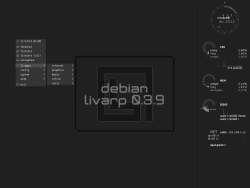
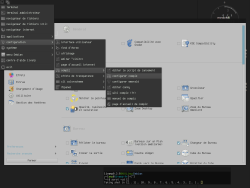

startup
compiz is launched by the ~/bin/start/compiz_start.sh script.
to change startup applications, simply edit this file:
components
compiz session has very few components
- conky: display system and user informations on right side of your screen. configurable from ~/.conky/.conkyrc_compiz & .conkyrc_compiz.lua or from the compiz-menu: section config:compiz:conky
- compiz menu: available from top-left corner of your screen, includes livarp applications, compiz & emerald configuration menus, and the systay (configured from ~/.config/fbpanel/compiz or from the menu itself).
- livarp menu: available from right-click on desktop or with Alt+Space. configured with compiz-deskmenu-editor.
configuration
to configure conky, you have to edit conkyrc:
to configure fbpanel, edit its configuration file
if you want to add plugins, please visit the dedicated page.
livarp menu is handled by compiz-deskmenu, it includes a graphical editor. please visit the dedicated page.
compiz is configured with ccsm aka compiz config setting manager
available from the menu compiz:config section:compiz:compiz, ccsm manager has several tabs controlling all a part of compiz. you can manage the effects of transparency, shading, keyboard shortcuts, etc ... this is a very complete tool that edits the file ~/.config/compiz/compizconfig/ Default.ini. changes are taken into account immédiatly, no need to restart compiz.
emerald is configured by emerald-theme-manager
available from the menu compiz:config section:compiz:emerald, emerald-theme-manager allows you to choose your window decorations and behavior of buttons. you can edit, import or export themes easily with this tool.
keybinds/mousebinds
keybinds/mousebinds are configured in ccsm (see up). here are the default shorcuts for livarp_0.3.9 compiz session:
menus:
- compiz menu: on top-left-corner of your screen
- livarp menu: right-click on the desktop or Alt+Space
- dmenu: Alt+p
control:
windows:
- close client: Super+q
- previous/next client: Alt+Tab
- toggle maximize client: Alt+m
- resize client: Alt+right-click
navigation:
- previous/next desktop: Ctrl+Left/Right
- expose function to display all desktops: top-right corner of the screen
- initiate cube rotation: Ctrl+Alt+left-click
launchers:
- default terminal: Ctrl+Enter
- launch ranger: Alt+r
- launch rox-filer: Alt+Shift+r
- launch luakit: Alt+w
- launch firefox: Alt+Shift+w
- launch vim: Alt+e
- launch geany: Alt+Shift+e
- music player: Alt+z
- volume control: Alt+v
